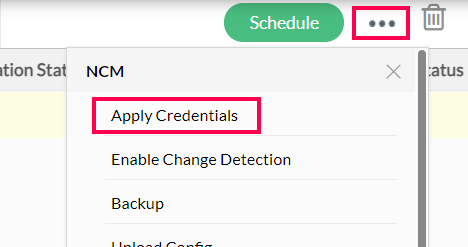How to apply REST credentials to a particular device?
We can either provide just the REST Credentials or a combination of CLI and REST Credentials. NCM recommends to use the combination of CLI and REST Credentials. Please follow the steps given below to associate the credentials to the device:
- Go to Inventory > Devices.
- Click on the credential icon
 of the device to which the credentials needs to be associated. Alternatively, we can select the device and select the "Apply Credentials" option from more options.
of the device to which the credentials needs to be associated. Alternatively, we can select the device and select the "Apply Credentials" option from more options.
- To use just REST credentials, please user REST API from protocol dropdown. (Note: This option is available only for selected device templates). To use the combination of REST and CLI credentials, please select any other protocol.
- For CLI credentials, please provide credentials under Primary and Additional tab. (These tabs will not be available if the REST API protocol is selected in the first step).
- To provide REST credentials please open the REST API tab.
- When a CLI protocol is chosen, we need to first check the option to use REST API credentials under this tab to see the rest of the parameters. Please check the "Use rest API for communication whenever applicable" checkbox.
- Select the protocol that needs to be used to connect to the device (http / https ).
- Enter values for the rest of the required parameters. (These parameters will be different for each device template. Few of the fields will be populated with default values which can be changed according to device requirement).
- Click on the "Save" button.
Note :
- As of now the "Save and Test" option does not work for REST credentials.
- REST API is supported only for selected vendors for now, however we are continuously trying to support more vendors.
- In case of any queries, please reach out to NCM support team at ncm-support@manageengine.com
 of the device to which the credentials needs to be associated. Alternatively, we can select the device and select the "Apply Credentials" option from more options.
of the device to which the credentials needs to be associated. Alternatively, we can select the device and select the "Apply Credentials" option from more options.