In modern day IT, it’s not the network that is up and running, it’s the IT administrators. Constant introduction of new devices, new technologies, patch upgrades, branch offices, etc. force the administrators to make frequent changes in the network, to include new devices and adopt new technologies. They go berserk as frequent changes affect the performance of the network, and work round the clock to fix it.
|
Business office proliferation
Day by day your business keeps expanding, and so your networks and the complexity in managing them. It gradually transforms you from the happy guy when you were managing few devices to the–one–who–lives–with–the–blackberry–24x7 managing a multiple branch offices
|
Balancing business demands & Technological advancements
You have to constantly adopt new technologies to meet your business demands. Initially, your business demanded just the network uptime and basic ICMP ping⁄port check was enough. Now your entire business relies on IT network and requires SLA, SLM, BSM & more. Therefore, any problem with the network will directly affect your revenue. This has pushed companies to sign up service level agreements within their organization itself
|
Aligning business and end–user preference
As an IT administrator you are tossed between business and end–user preferences. End users never wish to compensate or get blocked for accessing Facebook or YouTube. At the same time business critical applications should not strive for bandwidth⁄ other resources. It is very difficult to address both the needs without buying extra bandwidth⁄ resources month on month.
|
In addition to factors such as cloud technology and ongoing technological advancements, organizations seeking to expand their infrastructure find themselves vulnerable concerning network security. To tackle challenges of this nature, relying solely on continuous network surveillance proves inadequate. Instead, organizations should consider incorporating AI-driven tools into their strategies to conduct predictive analysis and proactive fault management. These measures play a crucial role in optimizing the performance of network devices.
Network admins should follow this following 4-step mechanism in order to manage faults efficiently. This will keep network issues in check, reduces MTTR and importantly prevent network downtime as it stains the organization reputation and can also cause customer attrition.
Detect network issues proactively
Isolate the critical network issues
Notify the technician team promptly
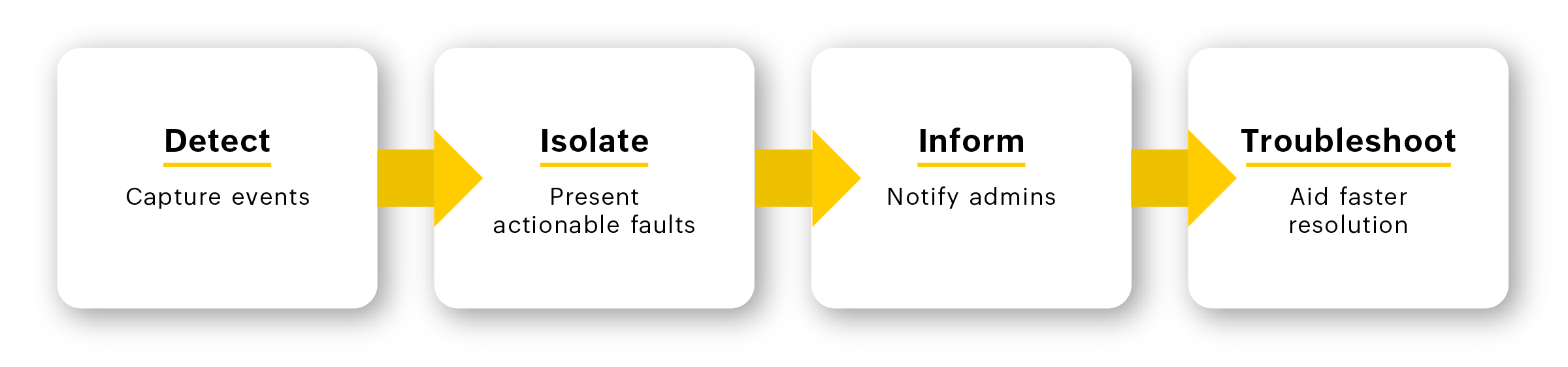
Two types of monitoring – active and passive are equally important to have responsive event detection mechanism. Active monitoring helps proactively detect an event by setting up thresholds for the monitors. Some examples of active monitoring are ICMP Ping, TCP or UDP port check and performance counters monitoring. Whereas, in passive monitoring, the network management system listens for an event for e.g. Syslogs, SNMP traps and Windows event log messages. OpManager offers both active and passive monitoring. It monitors devices using ICMP ping, TCP & UDP ports and performance counters. It also monitors Syslogs, SNMP traps, event logs, etc
Network admins can handle network issues easily by understanding the following techniques,
The core function of this process is to let you know about the actual problem. This can be through visual representation for the NOC administrators, trouble ticketing to helpdesk technicians and alerting remote administrators through Email or SMS. To understand the issue and its root cause better, OpManager visualizes the performance bottlenecks through color coding of alarms, web alarms, dashboards, business views, etc. It also notifies the fault via Email, SMS, RSS feeds and Twitter. Its smartphone⁄ iPhone Graphic User Interface (GUI) helps administrators to quickly go through the alert and start troubleshooting. For trouble ticketing, OpManager integrates with ManageEngine ServiceDesk Plus. For other help desk software, OpManager can be configured to send an email with the fault message and variables.
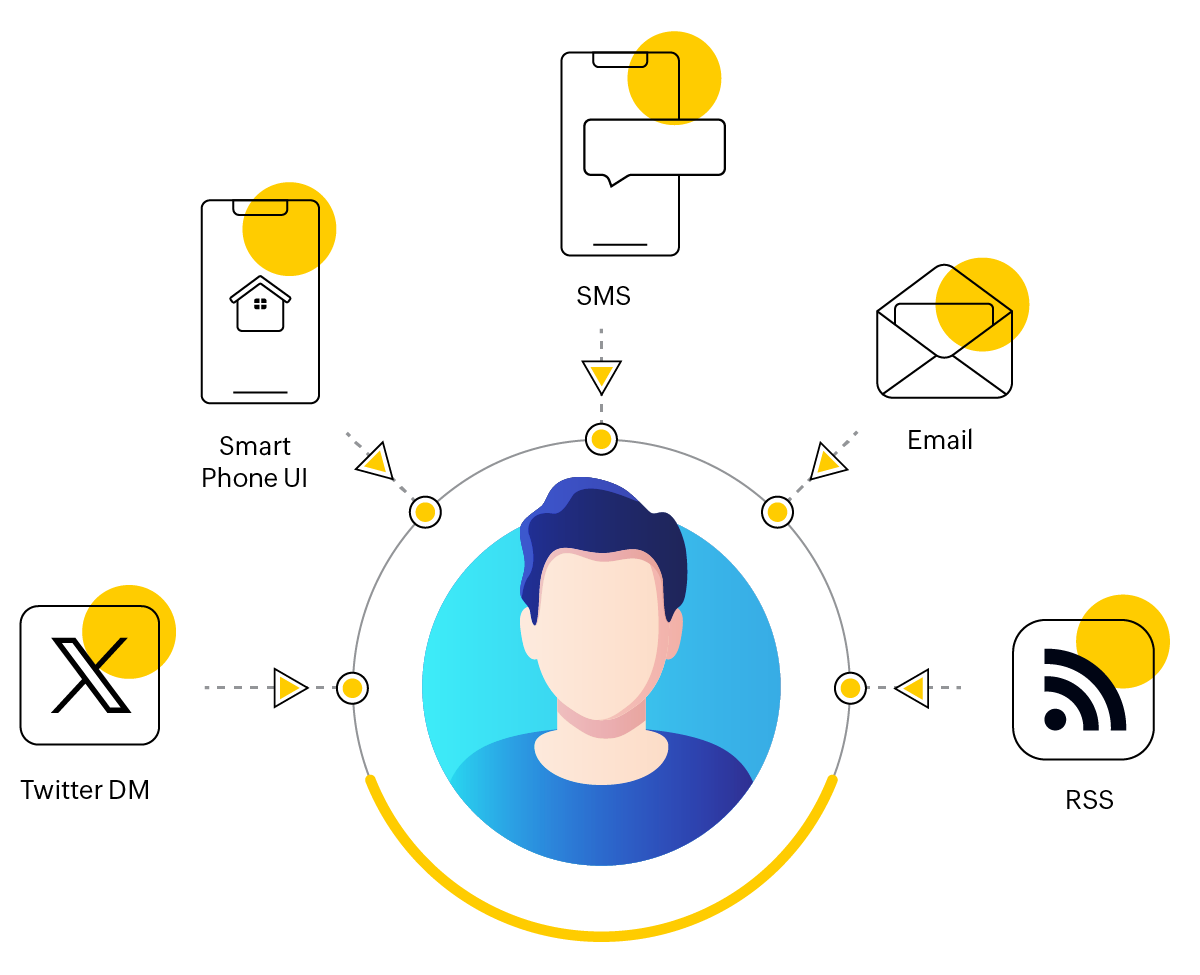
For faster fault resolution, the network management system should have a proprietary knowledge when handling faults. When a network issue occurs, the network management system should automatically run a particular command or program in a remote machine to fix it. If it is not possible, due to some complication or error, the network management system should escalate the situation to the appropriate admin with the clear log message for next course of action. In OpManager, for automated fault resolution, you can run self–healing scripts on the remote machine using "Run a program" or "Run a command" option. For e.g. if the hard disk is found to be running full in your MS SQL server, you can run a script to clear the transactions logs and restart the service from OpManager.
OpManager offers a wide range of troubleshooting tools that help you fix the problems in a wink. For server troubleshooting, OpManager has tools such as Remote Process Diagnostics (similar to launching a remote task manager), Device tools, ping, trace route, etc. For the network switches, OpManager provides Switch Port Mapper that maps every connected switch port. OpManager’s NetFlow Traffic Analysis module helps you analyze what type of traffic is going through a particular machine. For WAN links, OpManager gives you a hop–wise visibility that lets you swiftly identify where the problem originated from. Usually, WAN link performance degradations are caused either due to high traffic or recent configuration changes done on the network device. OpManager’s NetFlow Traffic Analysis module helps you solve the traffic bottlenecks. You can use the NCM plug–in for the issues arising due to configuration changes. The NCM plug–in does a side–by–side comparison with the pervious configuration and restores the configuration if needed. OpManager also includes Syslog viewer, in–built MIB browser, real–time performance graphs, etc. to manage your network better.